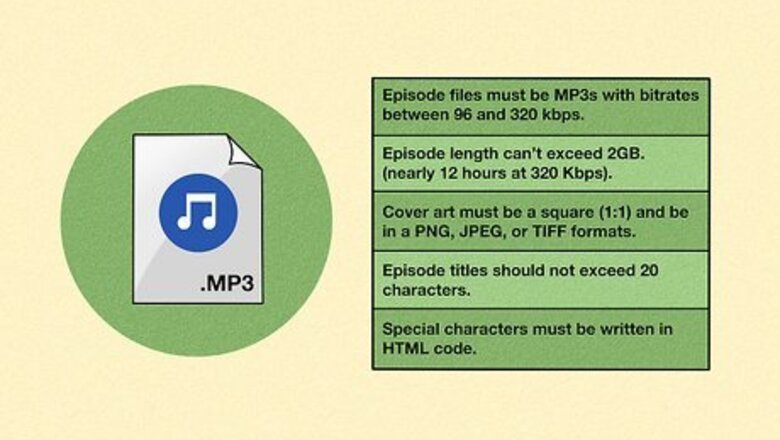
views
- Spotify requires that podcasts are uploaded as MP3s and cover art is included as either a PNG, JPEG, or TIFF format.
- Use Spotify for Podcasters to host your podcast on Spotify and guarantee its publication on the popular streaming service.
- You can also use a third-party hosting service such as Castos or Podbean to upload your podcast to Spotify.
Host Podcast on Spotify
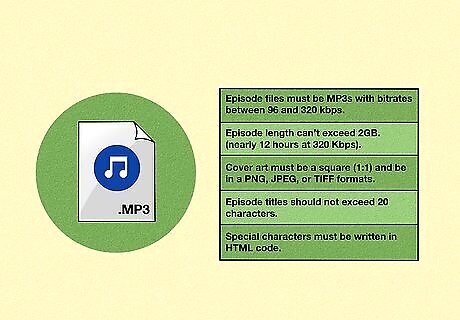
Ensure your podcast meets Spotify's requirements. In order to publish a podcast on Spotify, you must meet certain specifications:
Episode files must be MP3s with bitrates between 96 and 320 kbps.
Episode length can’t exceed 2GB. (nearly 12 hours at 320 Kbps).
Cover art must be a square (1:1) and be in a PNG, JPEG, or TIFF formats.
Episode titles should not exceed 20 characters. Otherwise, Spotify will truncate titles with ‘…’ at the end.
Special characters must be written in HTML code within podcast titles and descriptions (i.e. “Entertainment & Pop Culture" should be written as “Entertainment & Pop Culture”).
Note that Spotify doesn’t allow for certain HTML tags such as
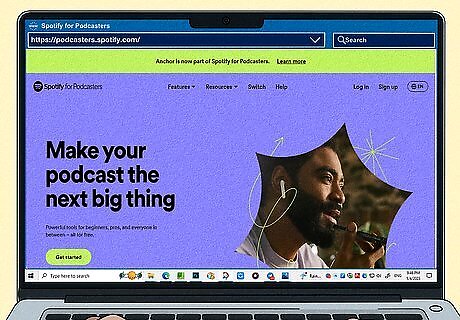
Visit https://podcasters.spotify.com/. Click the link to open Spotify's official portal for podcasters. Log in to your Spotify account or create a new one. If you previously hosted your podcast on the popular service Anchor, you can use that login info here as well, as the two services merged in March of 2023. The Anchor mobile app is now Spotify for Podcasters, so you may also use the app to set up and publish your podcast episodes. Even if you already host your podcast elsewhere, it is possible to switch to Spotify. You can still publish your podcast on Spotify through a third party, but Spotify does offer some nice features such as video podcasts and monetization in certain markets. You can still use Spotify for Podcasters to check certain analytics for your podcast, even if you host elsewhere. Spotify also partners with Megaphone to provide a more robust experience for users who host their podcast there.
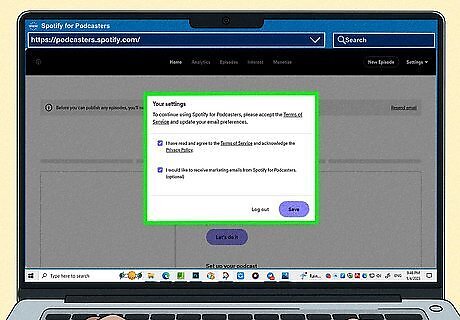
Agree to Spotify's Terms & Conditions. When you first sign in to Spotify for Podcasters, you will be prompted to review and agree to the platform's Terms & Conditions. Enter your legal name (or LLC if applicable) and check the box next to I have read and agree to the terms and conditions. Then, click Continue.
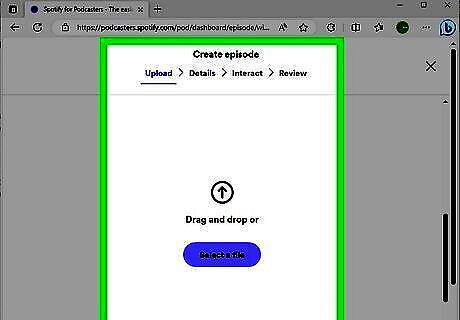
Set up your podcast. Use Spotify's in-house recording system to create your first episode, or upload an audio file that you previously recorded. Also be sure to enter your podcast name and description, and to select a category and language. Then, upload your cover art. If you are switching your podcast to Spotify from another hosting service, you can simply copy and paste your RSS feed into the corresponding field under the "Podcast settings" section. If you are switching an RSS feed to Spotify, you will receive a verification email from Spotify. Enter the code from that email to continue. If you do not yet have a first episode to submit, consider putting together a short trailer instead.
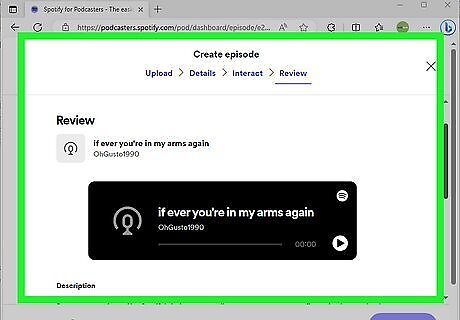
Review and submit your podcast. With your first episode or trailer ready to go, review the information Spotify has gathered on your podcast. Click Submit when asked Does everything look OK? to publish your podcast.
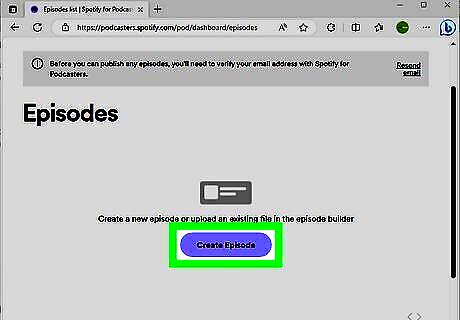
Click Create Episode to add a new episode. You can find the large purple button under the Episodes tab of the Spotify for Podcasters portal. To publish your episode to listeners right away, hit Publish now on the following page. To publish your episode at a future date: On web, scroll down to "Publish date" and select the date and time. Click "Confirm". On the mobile app, tap "Change publish date" and select the date and time. Tap "Schedule for…" to confirm. Return to this portal at any time to upload future episodes and automatically publish them on Spotify.
Host Podcast on Third-Party Service
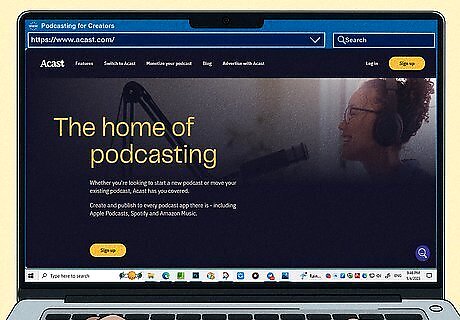
Identify an eligible hosting service. There are countless podcast hosting services out there, and many of them will allow you to upload your podcast to Spotify. The following services are compatible with Spotify: Acast Audioboom Audiomeans Backtracks Blubrry Buzzsprout Captivate Castos Fireside iono.fm Julep LibSyn Megaphone Omny Pinecast Podbean Podcaster.DE Podiant Podigee Podomatic RedCircle Simplecast Spreaker Transistor Vodio You can also use Art19, Ausha, Cast Plus, or Zencast, but you will need to contact the service directly to authorize Spotify as an additional distributor.

Set up your podcast on the hosting service of your choice. Each hosting service will feature a slightly different interface, but they will all ask you to add basic info such as a podcast name, description, and cover art.
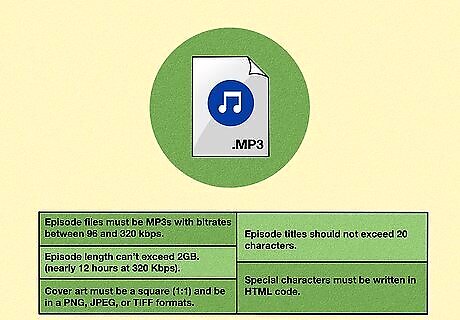
Ensure your podcast meets Spotify's requirements. In order to publish a podcast on Spotify, you must meet certain specifications:
Episode files must be MP3s with bitrates between 96 and 320 kbps.
Episode length can’t exceed 2GB (nearly 12 hours at 320 Kbps).
Cover art must be a square (1:1) and be in a PNG, JPEG, or TIFF formats.
Episode titles should not exceed 20 characters. Otherwise, Spotify will truncate titles with ‘…’ at the end.
Special characters must be written in HTML code within podcast titles and descriptions (i.e. “Entertainment & Pop Culture" should be written as “Entertainment & Pop Culture”).
Note that Spotify doesn’t allow for certain HTML tags such as
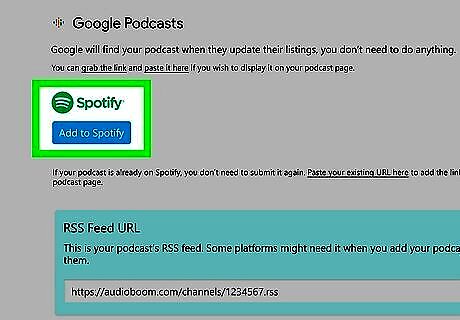
Select Spotify as a distributor within your platform of choice. Some hosting services will automatically distribute to Spotify, but others will ask you to select the apps/aggregators to which you want to distribute your work. Be sure to select Spotify to guarantee that your episodes are published on the popular streaming service. If you do not see Spotify listed as an option, your hosting service may not support publication on Spotify.
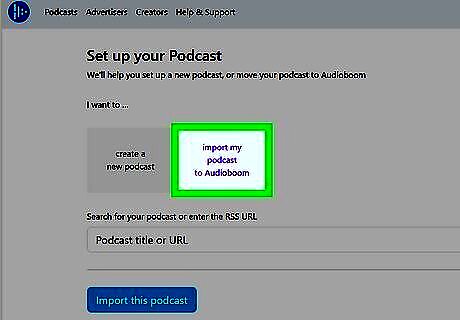
Upload your episode(s) to the hosting service. As long as your podcast episodes meet Spotify's requirements, your episodes will be published on Spotify and you will be able to find them shortly. It may take several hours for Spotify to approve and publish your podcast.











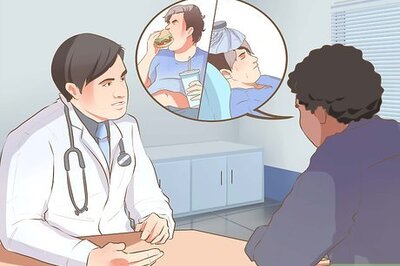








Comments
0 comment