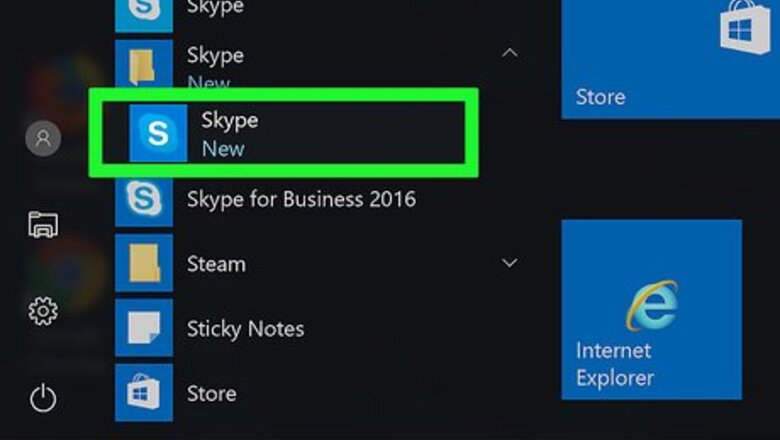
views
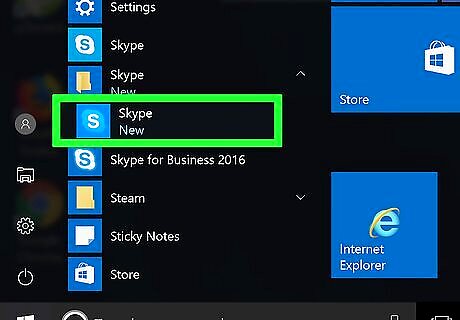
Open Skype on your computer. If you’re using Windows, you’ll find it in the Windows Start menu. If you’re using a Mac, it’ll be in the Applications folder.
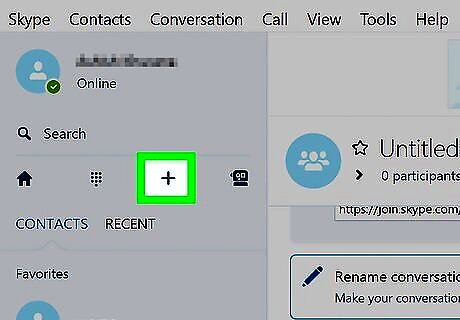
Click the New Conversation button. It’s the outline of a person with a plus (+) near the top-right corner of Skype.
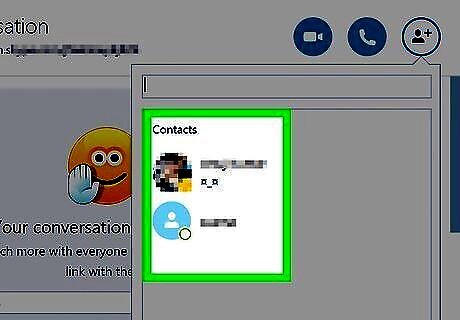
Select contacts to add. Clicking a contact’s name adds them to the list at the top of the window. Keep clicking names until you’ve selected everyone you want to add. You can only add your own contacts at this point. Once you’ve added at least one person to the chat, you’ll get an invitation link to share anywhere on the internet.

Click Add. The contacts are now added to the group chat.
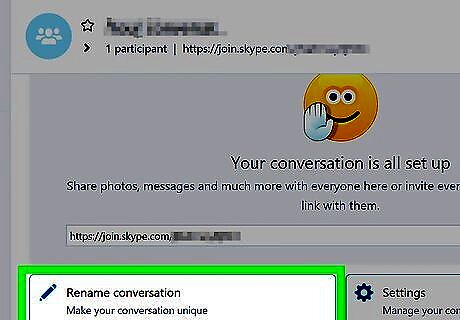
Click Rename conversation. This highlights the title of the group.
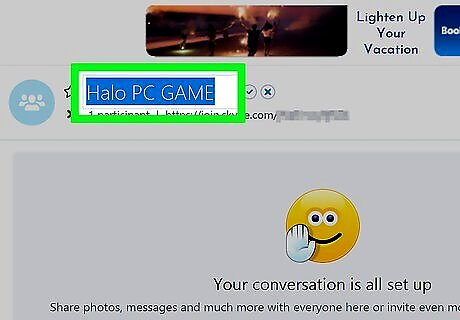
Type a name for the group. This should be something that describes the purpose of the group chat.
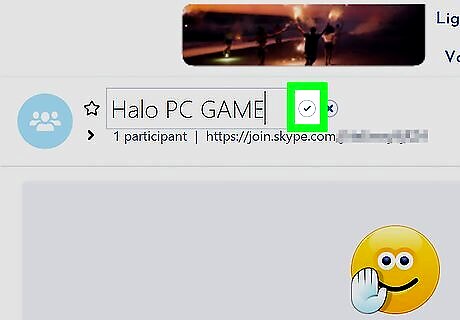
Click the check mark. It’s to the right of the group name. Now you’re ready to start chatting. To invite people to the conversation, click Copy link underneath the large smiling emoji, then paste it into a message or chat window.
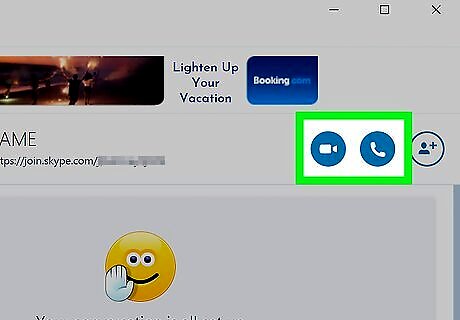
Tap the phone receiver icon to start a call. Once the other players answer the call, you should all be able to hear one another. You’ll only have to do this if you want to use voice chat. Text chat is already available for use.
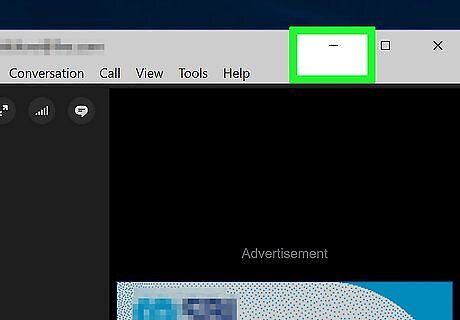
Open the game you want to play. If it’s already open, minimize Skype and return to the game now.
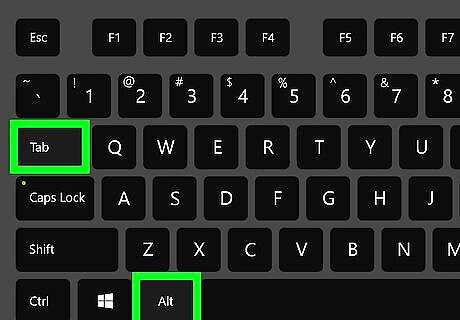
Press Alt+Tab ↹ (Windows) or ⌘ Command+Tab ↹ to switch between the game and Skype. You can do this as often as you wish throughout gameplay.

















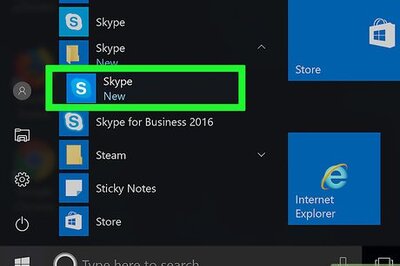
Comments
0 comment