
views
- The most common reason for a PS4 controller to disconnect is low battery, so check your battery status before trying other troubleshooting steps.
- By default, the controller turns off if it's idle for some time, which may be why your controller is disconnecting.
- A good idea is to try connecting your controller with another PS4 so you can isolate the issue to your controller or console.
Check your battery.

A low battery can randomly disconnect your PS4 controller. A low battery is the most common reason a PS4 controller keeps disconnecting from a console. You can check your battery life by pressing the PS button to open the Quick Menu and look for the battery icon on the far left side of your screen. If it's low (like 1 bar is left), plug it in and let it charge for a while to see if that solves your issue. If not, continue to the following troubleshooting steps.
Change the Power Save settings.
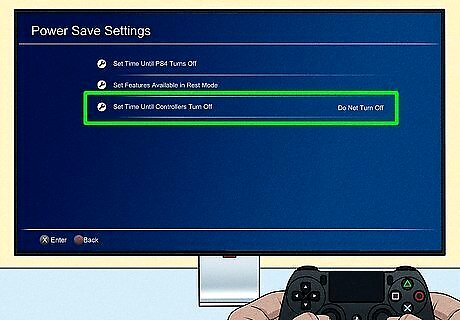
Your PS4 controller will automatically turn off when idle for some time. You can disable this setting if you don't want your controller to keep disconnecting. To do this, go to Settings > Power Save Settings > Set Time Until Controllers Turn Off > Never. Keep in mind that lengthening this time before the controller turns off or disabling the feature completely means that your controller's battery will drain faster.
Get closer to the PS4.

Bluetooth for the DualShock controller works best at most 10 feet. If you're over 30 feet away from the console, your connection may keep dropping. Move your controller closer to your console to stop your controller from disconnecting.
Test the controller on another console.

See if your controller or PlayStation 4 console is the source of the problem. Not everyone can access another PS4, but this step can help you identify if your controller or console is to blame. If you can, use a friend's PS4 to connect your controller and see if your controller keeps disconnecting. If your controller doesn't stay connected to your friend's PS4, then you know the problem is with your controller. If your controller stays connected, you'll know the issue is your console.
Restart your PS4.
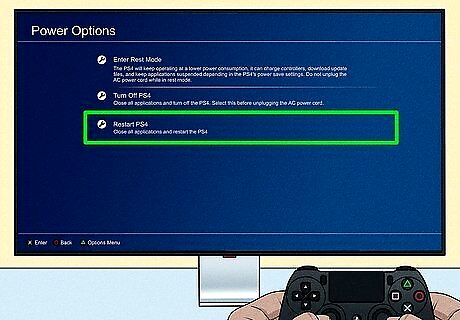
Your console could be glitching and causing controller issues. If you can still use your controller, press the PS button and go to Power > Restart PS4. If your controller isn't working at all, press and hold the Power button on your console. Press the button again once all the lights and fans are off. If you see an orange light, your console went into Rest mode and didn't completely shut down.
Disconnect and reconnect your controller.
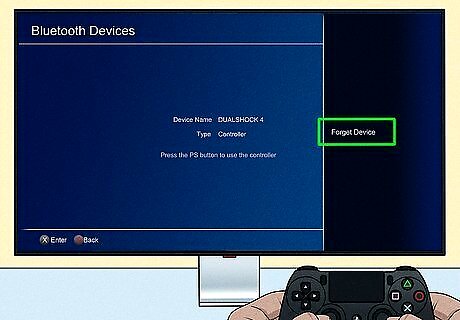
Your Bluetooth connection might be glitching. This will work if you have a second controller, including a PS Move controller or PS VR. Go to Settings > Devices > Bluetooth Devices > Your Controller > Forget Device. Turn off your PS4. Connect the controller to the console using a USB cable. Press the PS button on the controller for about 3 seconds, and it should automatically pair. If the controller doesn't pair, you can pair it the normal way.
Check for wireless interference.
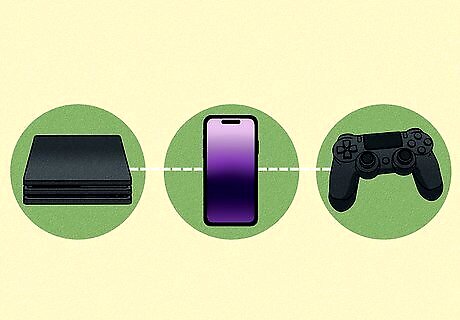
Other wireless devices can interfere with the signal between your controller and PS4. Make sure this isn't the issue by turning off your other wireless devices, using their wired versions, or moving away from those objects. This includes any metal objects between your console and controller, like shelving. Don't forget that having Bluetooth enabled on your phone can also be an issue.
Update the software.
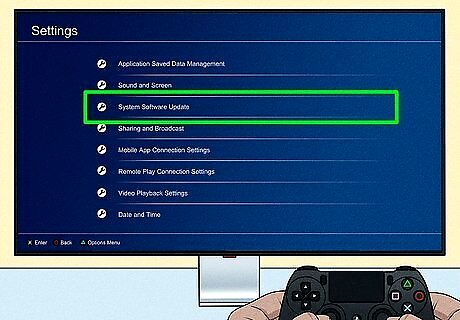
Out-of-date software on your PS4 can cause issues. Go to Settings and see if an update is available for your PS4. If an update is ready, download and install the update.
Check the USB cable.
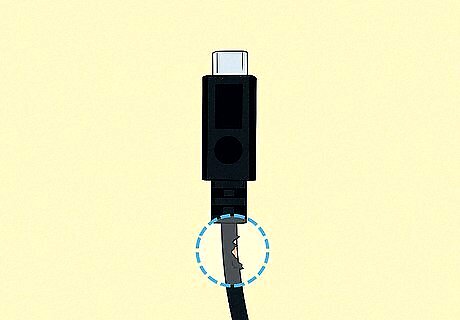
Inspect the cable for damage if you're using a wired connection. If the USB connection is loose on either end or the cable is damaged, replacing the cable should make your controller stop disconnecting.
Reset your controller.
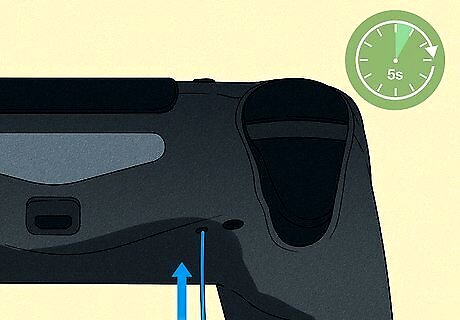
Reset your PS4 controller to factory settings. This clears out its memory cache and gets rid of any glitches that can cause your controller to disconnect randomly. All you need to do is turn off your PS4 and press the recessed button (using something like a straightened paperclip) for about 5 seconds to reset your controller. Resetting the controller will not affect your PS4. Only settings that apply to your controller will change. As in, you'll need to pair it again with your console.
Switch from wireless to wired.
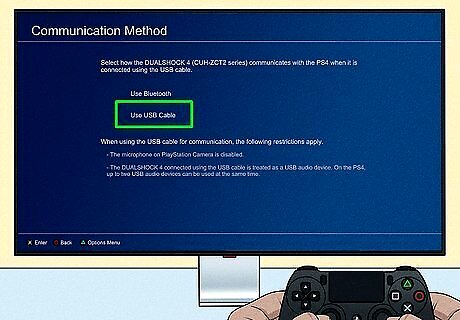
Maybe your wireless antenna is compromised, so using wired will help. If your controller connects automatically with Bluetooth, you can force your console to use USB instead. Go to Settings > Devices > Controllers > Communication Method > Use USB Cable. You can easily purchase longer USB cables from retailers like Amazon, Walmart, or Best Buy to enjoy using a wired connection from the comfort of your couch.
Contact Sony for help.
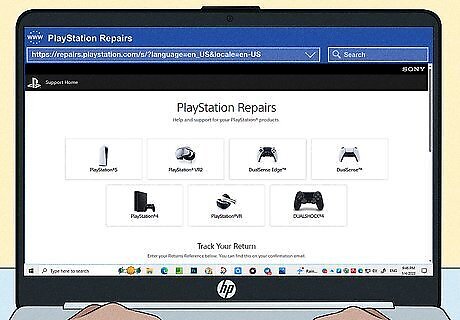
Your controller or PS4 may be defective. Normally, DualShock controllers have a 1-year warranty that covers any hardware damage. If you're still in warranty and none of these troubleshooting steps worked, try contacting customer support for hardware repairs. If you've determined that the problem is related to your console, you may also be able to get it repaired.




















Comments
0 comment