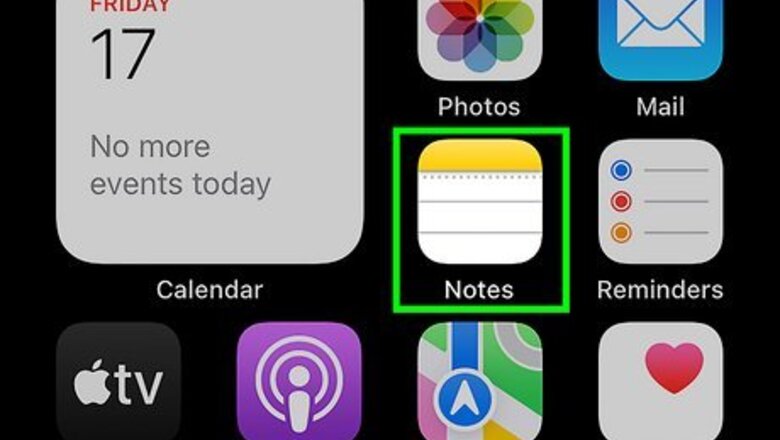
views
- There is no visible clipboard on iOS, but you can paste the clipboard contents into any text-based app.
- Open the Notes app (or another app). Tap the text field, then tap "Paste".
- When you copy new text, it will override any previous text in the clipboard.
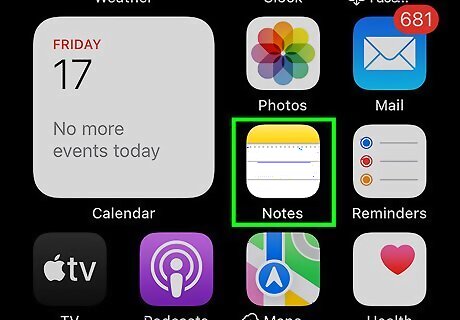
Open the Notes app. Unlike the Android clipboard, the clipboard on an iPhone is not visible. However, you can easily find text saved in the clipboard with any text-based app. You can also use the Microsoft Word app, the Safari web browser, or another app that allows pasting.
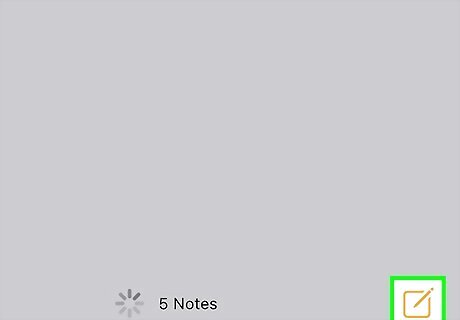
Tap the "New Notes" icon. This looks like a pencil in a square at the bottom-right corner.
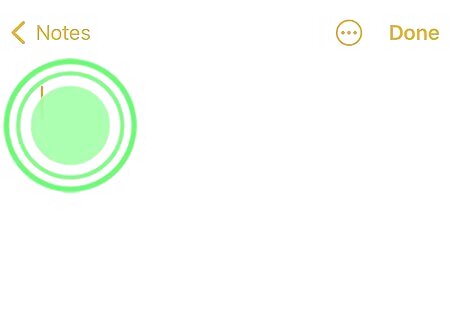
Tap the text field. A pop-up menu will open.

Tap Paste. Text saved in your clipboard will be pasted into your notes. If you tap Paste and nothing appears, you don't have anything saved to your clipboard. To save text to your clipboard, highlight the text, tap it, and then tap Copy. You can copy links, emails, and more. When you copy new text, it will override any previous text in the clipboard.











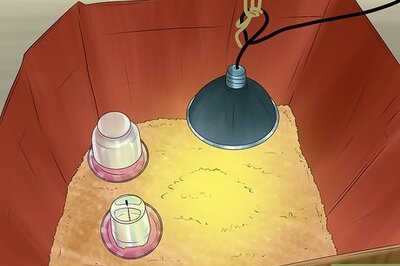
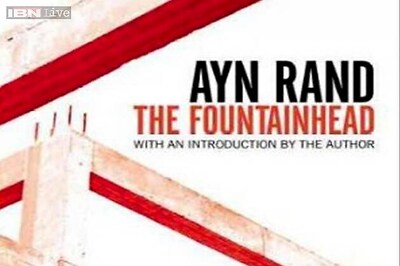







Comments
0 comment