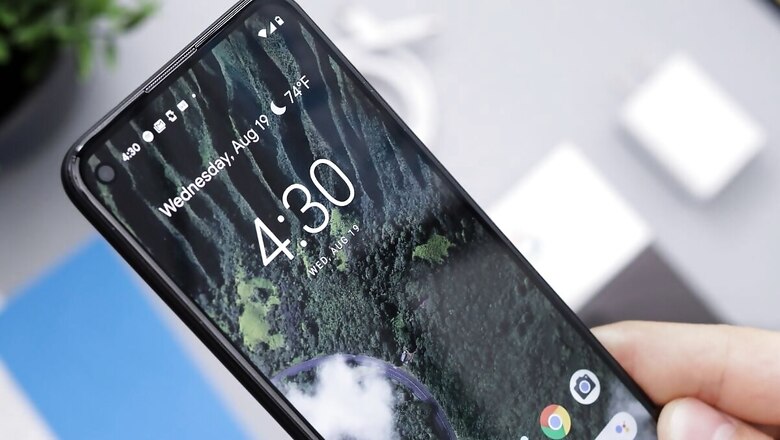
views
Do you remember how you felt while switching on your phone for the first time? Be it the uncluttered interface or speedy performance, it seems nearly impossible to have that perfectly working Android phone back again. This is where resetting your phone comes in handy.
While that sounds a bit of a complex step, you must know that resetting your phone wipes it clean. It is equally essential to know that resetting a phone is more than just getting a fresh start. It can get rid of unwanted apps, malware, and free up storage space on your device.
Resetting your phone is widely known as factory reset and it also comes in handy, if you are planning to resell your Android phone or pass it to someone else.
How to factory reset an Android phone using the settings:
Before you begin resetting your phone, make sure that you have safely copied your data. In addition, don’t forget that your device has enough battery to go through the reset process.
Step 1: Go to the settings app and select the system option.
Step 2: Once you scroll down to the end you will find the reset option. Click on it.
Step 3: Tap on the erase all data option. In some devices, it may read as ‘factory reset.’
Step 4: After this, your device may ask you to enter your device PIN as a security measure.
Step 5: Click on erase all data and let the phone do its thing.
Factory reset an Android phone using Recovery Mode
There could be a possibility that some users are unable to access their settings due to some software issue. Fortunately, there is a way to reset your Android device without accessing your settings.
Let us take a look at the steps:
Step 1: To do so you need to switch off your phone.
Step 2: Press and hold the power and volume down buttons simultaneously. This step will boot your phone. It must be noted that the buttons may vary on different devices.
Step 3: You need to continue pressing the two buttons until the screen starts.
Step 4: Next it will ask you to select a language. You can use your volume buttons to scroll up and down and power buttons to confirm.
Step 5: Select the wipe data option under recovery.
Step 6: Then click on format data under wipe data.
Step 7: After entering the verification code, click on the format data option.












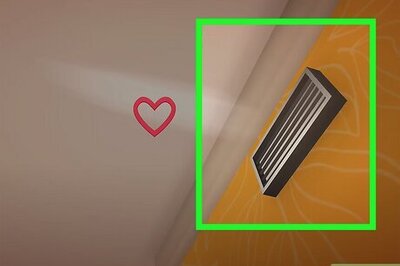

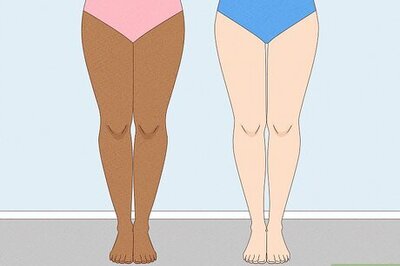
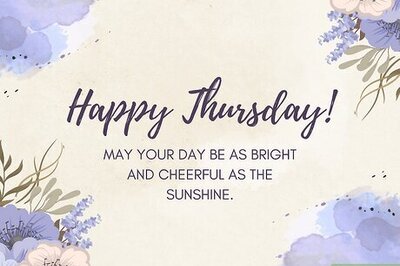

Comments
0 comment